3com 3C17300 Owner's Manual
Browse online or download Owner's Manual for Network switches 3com 3C17300. 3Com 3C17300 Owner's Manual User Manual
- Page / 84
- Table of contents
- BOOKMARKS



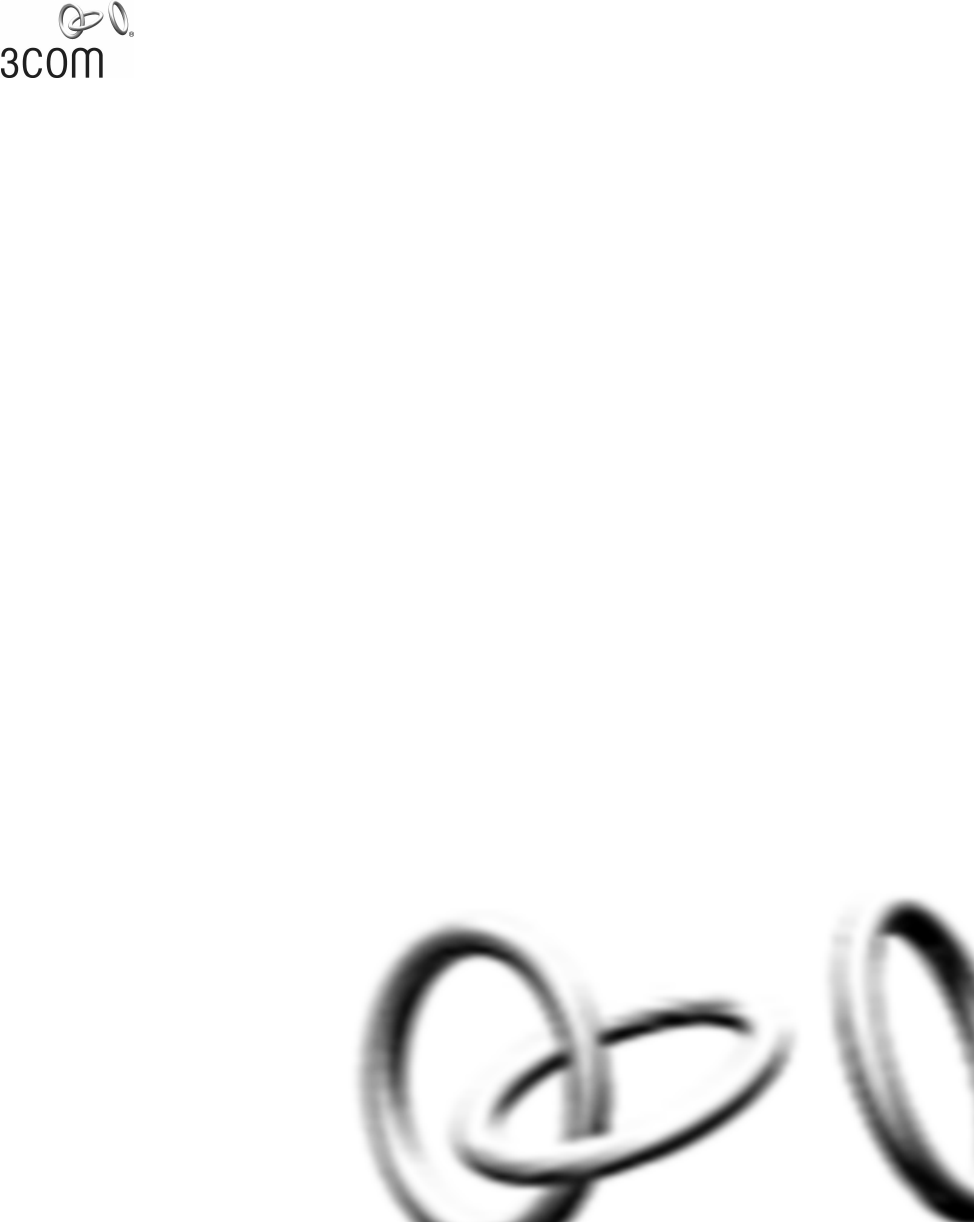
- SuperStack 1
- Switch 4200 Series 1
- Getting Started Guide 1
- 3Com Corporation 2
- 5400 Bayfront Plaza 2
- Santa Clara, California 2
- 95052-8145 2
- CONTENTS 3
- 3 SETTING UP FOR MANAGEMENT 4
- 4 PROBLEM SOLVING 4
- A SAFETY INFORMATION 5
- B PIN-OUTS 5
- C TECHNICAL SPECIFICATIONS 5
- D TECHNICAL SUPPORT 5
- REGULATORY NOTICES 6
- ABOUT THIS GUIDE 7
- Table 1 Notice Icons 8
- Table 2 Text Conventions 8
- Related 9
- Product 10
- Registration 10
- Documentation 10
- Comments 10
- INTRODUCING THE 11
- SUPERSTACK 3 SWITCH 4200 11
- About the Switch 12
- 4200 Series 12
- — Front View 13
- Table 4 LED behavior 15
- — Rear View Detail 17
- Table 5 Default Settings 18
- INSTALLING THE SWITCH 19
- Choosing a Suitable 20
- Rack-mounting 21 21
- Placing Units On 23
- Top of Each Other 23
- The Power-up 24
- Sequence 24
- The Power-up Sequence 25 25
- Color State 25
- GBIC Operation 27 27
- ■ Fiber SC connector 28
- GBIC Ports 29
- Transceiver 29
- SETTING UP FOR MANAGEMENT 31
- Setting Up 32
- Overview 32
- Setting Up Overview 33 33
- Manually 35
- Configuring IP 35
- Information 35
- ■ IP address — 169.254.100.99 36
- ■ Subnet mask — 255.255.0.0 36
- ■ A suitable cable: 39
- ■ 19,200 baud 40
- ■ 8 data bits 40
- ■ no parity 40
- ■ 1 stop bit 40
- ■ no hardware flow control 40
- Viewing 42
- Automatically 42
- Configured IP 42
- Methods of 45
- Managing a Switch 45
- Command Line 47
- Interface 47
- Management 47
- ✓ ✓ ✓ ✓ ✓ ✓ 48
- ✕ ✓ ✓ ✓ ✓ ✕ 48
- ✓ ✓ ✓ ✓ ✓ ✕ 48
- Setting Up SNMP 49
- Default Users and 50
- Passwords 50
- Switch CD-ROM 51
- PROBLEM SOLVING 53
- Solving Problems 54
- Indicated by LEDs 54
- Solving Hardware 55
- Problems 55
- Solving 55
- Communication 55
- Solving Stack 56
- Formation 56
- Solving Software 57
- Upgrade Problems 57
- 58 CHAPTER 4: PROBLEM SOLVING 58
- SAFETY INFORMATION 59
- Important Safety Information 60
- PPENDIX A: SAFETY INFORMATION 62
- PIN-OUTS 67
- RJ-45 Pin 68
- Assignments 68
- 1000BASE-T RJ-45 69
- Pin Assignments 69
- Table 13 Pin assignments 70
- TECHNICAL SPECIFICATIONS 71
- Switch 4250T 73
- (3C17302) 73
- Switch 4228G 74
- (3C17304) 74
- TECHNICAL SUPPORT 75
- Network Supplier 76
- Support from Your 76
- ■ Diagnostic error messages 77
- Asia, Pacific Rim 78
- Returning Products 79
- PPENDIX D: TECHNICAL SUPPORT 80
Summary of Contents
http://www.3com.com/Part No. DUA1730-0AAA02Published October 2002SuperStack® 3Switch 4200 SeriesGetting Started Guide3C173003C173023C17304DUA1730-0AAA
10 ABOUT THIS GUIDEAccessing OnlineDocumentationThe CD-ROM supplied with your Switch contains the following online documentation: SuperStack 3 Switch
1INTRODUCING THE SUPERSTACK 3 SWITCH 4200 SERIESThis chapter contains introductory information about the Switch 4200 Series and how it can be used in
12 CHAPTER 1: INTRODUCING THE SUPERSTACK 3 SWITCH 4200 SERIESAbout the Switch 4200 Series The Switch 4200 Series are stackable 10/100/1000 Mbps devic
About the Switch 4200 Series 13Switch 4200 Series — Front View DetailFigure 1 Switch 4226T (3C17300) — front viewFigure 2 Switch 4250T (3C17302) —
14 CHAPTER 1: INTRODUCING THE SUPERSTACK 3 SWITCH 4200 SERIESWARNING: RJ-45 Ports. These are shielded RJ-45 data sockets. They cannot be used as stan
About the Switch 4200 Series 15Fiber GBIC's. The default state for these ports is auto-negotiation enabled, where speed, duplex and flow control
16 CHAPTER 1: INTRODUCING THE SUPERSTACK 3 SWITCH 4200 SERIESGreen flashing Packets are being transmitted/received on the port.Yellow A 10 or 100 Mb
About the Switch 4200 Series 17Switch 4200 Series — Rear View DetailFigure 4 Switch 4200 Series — rear viewPower Socket The Switch automatically adj
18 CHAPTER 1: INTRODUCING THE SUPERSTACK 3 SWITCH 4200 SERIESDefault Settings Table 5 shows the default settings for the Switch 4200 Series:Table 5
2INSTALLING THE SWITCHThis chapter contains the information you need to install and set up the Switch 4200 Series. It covers the following topics: Pa
3Com Corporation5400 Bayfront Plaza Santa Clara, California 95052-8145Copyright © 2002, 3Com Technologies. All rights reserved. No part of this docume
20 CHAPTER 2: INSTALLING THE SWITCHPackage Contents Switch unit CD-ROM Getting Started Guide (this guide) Management Quick Reference Guide Relea
Rack-mounting 21 The air is as free from dust as possible. The switch is situated away from sources of conductive (electrical) dust, for example, la
22 CHAPTER 2: INSTALLING THE SWITCHFigure 5 Fitting a bracket for rack-mounting3 Insert the two screws and tighten with a suitable screwdriver.You m
Placing Units On Top of Each Other 23Placing Units On Top of Each OtherIf the Switch units are free-standing, up to eight units can be placed one on t
24 CHAPTER 2: INSTALLING THE SWITCHWhen another Switch 4200 Series unit is added to the top of an established stack, no stack renumbering occurs. If h
The Power-up Sequence 25Table 6 Power/Self Test LED colorsIn addition, check the Unit LEDs on all Switches in the stack. If a Unit LED is off, init
26 CHAPTER 2: INSTALLING THE SWITCHport, you need a cross-over cable. Many ports on workstations and servers are configured as MDI (straight-through).
GBIC Operation 27GBIC Operation The following section describes how to insert a GBIC transceiver into a GBIC port. This section applies to the SuperSt
28 CHAPTER 2: INSTALLING THE SWITCHUse this transceiver to connect the Switch directly to a single-mode fiber-optic cable or to multimode fiber using
GBIC Operation 29Figure 7 Inserting a GBIC Transceiver3 The transceiver connects to the network using a duplex SC connector. Attach a male duplex SC
CONTENTSABOUT THIS GUIDEConventions 8Related Documentation 9Accessing Online Documentation 10Product Registration 10Documentation Comments 101 INTRODU
30 CHAPTER 2: INSTALLING THE SWITCHDUA1730-0AAA02.book Page 30 Thursday, January 23, 2003 12:28 PM
3SETTING UP FOR MANAGEMENTYour Switch can operate in its default state, that is, you can install it and it will work straight away (plug-and-play). Ho
32 CHAPTER 3: SETTING UP FOR MANAGEMENTSetting Up OverviewThis section gives an overview of what you need to do to get your Switch set up and ready fo
Setting Up Overview 33IP Configuration You can use one of the following methods to allocate IP information to your Switch (essential if you wish to ma
34 CHAPTER 3: SETTING UP FOR MANAGEMENTHowever, as soon as a DHCP or BootP server is detected, the Switch will configure itself with the IP address al
Manually Configuring IP Information 35Manually Configuring IP InformationYou can manually configure the Switch IP information in the following ways:
36 CHAPTER 3: SETTING UP FOR MANAGEMENTConnecting the Workstation to the Switch1 Connect the workstation to a front panel port using an Ethernet cable
Manually Configuring IP Information 37If there is no response, wait for one minute then re-enter the default IP address.3 At the login and password pr
38 CHAPTER 3: SETTING UP FOR MANAGEMENTtop-level menu of the command line interface is displayed as shown in the example in Figure 10.Figure 10 Exam
Manually Configuring IP Information 39Pre-requisites A workstation with terminal emulation software installed, such as Microsoft Hyperterminal. This
Checking for Correct Operation of LEDs 24Connecting a Redundant Power System 25Choosing the Correct Cables 25Choosing the correct Fiber cables 26GBIC
40 CHAPTER 3: SETTING UP FOR MANAGEMENT2 Open your terminal emulation software and configure the COM port settings to which you have connected the cab
Manually Configuring IP Information 41Figure 12 Example top-level command line interface menu3 At the Select menu option prompt you can either: ent
42 CHAPTER 3: SETTING UP FOR MANAGEMENTViewing Automatically Configured IP InformationIf you allow the Switch to automatically configure its own IP in
Viewing Automatically Configured IP Information 43 A suitable cable: A standard null modem cable — if you are connecting directly to the console por
44 CHAPTER 3: SETTING UP FOR MANAGEMENTViewing IP Information via the Console PortYou are now ready to view the automatically allocated IP information
Methods of Managing a Switch 45prompt enter all. A summary of the automatically allocated IP information is displayed. Make a note of the Network IP A
46 CHAPTER 3: SETTING UP FOR MANAGEMENTFigure 15 CLI management via the console portFigure 16 CLI management over the networkRefer to “Setting Up
Setting Up Command Line Interface Management 47Figure 18 SNMP management over the networkRefer to “Setting Up SNMP Management” on page 49.Setting Up
48 CHAPTER 3: SETTING UP FOR MANAGEMENT4 To open a Telnet session via the DOS prompt, enter the IP address of the Switch that you wish to manage in th
Setting Up SNMP Management 49For the browser to operate the web interface correctly, JavaScript™ and Cascading Style Sheets must be enabled on your br
Solving Stack Formation Problems 56Solving Software Upgrade Problems 57A SAFETY INFORMATIONImportant Safety Information 60L’information de Sécurité Im
50 CHAPTER 3: SETTING UP FOR MANAGEMENTPre-requisites Documentation supplied with the SNMP network management application software.To manage your Sw
Default Users and Passwords 51 The Security > Device > User > Modify operation on the web interface.For more information about default users
52 CHAPTER 3: SETTING UP FOR MANAGEMENTDUA1730-0AAA02.book Page 52 Thursday, January 23, 2003 12:28 PM
4PROBLEM SOLVINGThis chapter helps you to diagnose and solve problems you may have with the operation of your Switch. There is also an explanation of
54 CHAPTER 4: PROBLEM SOLVINGSolving Problems Indicated by LEDsIf the LEDs on the Switch indicate a problem, refer to the list of suggested solutions
Solving Hardware Problems 55Solving Hardware ProblemsSNMP fan fail trap hardware failureIn the rare event of your Switch unit experiencing an SNMP fan
56 CHAPTER 4: PROBLEM SOLVINGThe IP address is split into two parts: The first part (‘192.168.100’ in the example) identifies the network on which th
Solving Software Upgrade Problems 57Solving Software Upgrade ProblemsYou can upgrade the management software of the Switch by using the System > Co
58 CHAPTER 4: PROBLEM SOLVINGDUA1730-0AAA02.book Page 58 Thursday, January 23, 2003 12:28 PM
ASAFETY INFORMATIONYou must read the following safety information before carrying out any installation or removal of components, or any maintenance pr
INDEXREGULATORY NOTICESDUA1730-0AAA02.book Page 6 Thursday, January 23, 2003 12:28 PM
60 APPENDIX A: SAFETY INFORMATIONImportant Safety InformationWARNING: Installation and removal of the unit must be carried out by qualified personnel
Important Safety Information 61WARNING: The socket outlet must be near to the unit and easily accessible. You can only remove power from the unit by d
62 APPENDIX A: SAFETY INFORMATIONWARNING: Fiber Optic ports - Optical SafetyNever look at the transmit laser while it is powered-up. Never look direct
L’information de Sécurité Importante 63AVERTISSEMENT: Cordon électrique:Il doit être agréé ans le pays d'utilisation:AVERTISSEMENT: Le coupleur d
64 APPENDIX A: SAFETY INFORMATIONconnexion portant l'appellation Neutre et avec raccordement direct à la terre (masse).AVERTISSEMENT: Points d’ac
Wichtige Sicherheitsinformationen 65VORSICHT: Das Gerät muß an eine geerdete Steckdose angeschlossen werden, die europäischen Sicherheitsnormen erfüll
66 APPENDIX A: SAFETY INFORMATIONVORSICHT: Faseroptikanschlüsse – Optische SicherheitNiemals ein Übertragungslaser betrachten, während dieses eingesch
BPIN-OUTSNull Modem Cable 9-pin to RS-232 25-pinPC-AT Serial Cable 9-pin to 9-pinScreenTxDRxDGroundRTSCTSDSRDCDDTRScreenRxDTxDGroundRTSDTRCTSDSRDCDShe
68 APPENDIX B: PIN-OUTSModem Cable 9-pin to RS-232 25-pinRJ-45 Pin AssignmentsPin assignments are identical for 10BASE-TX and 100BASE-T RJ-45 connecto
1000BASE-T RJ-45 Pin Assignments 69Table 11 Pin assignments1000BASE-T RJ-45 Pin AssignmentsTable 12 and Table 13 show the pin assignments for the 10
ABOUT THIS GUIDEThis guide provides all the information you need to install and use a SuperStack® 3 Switch 4200 in its default state.This guide is int
70 APPENDIX B: PIN-OUTSTable 13 Pin assignmentsPin Number Signal FunctionPorts configured as MDIX1 Transmit/Recieve B + Bidirectional Data B+2 Trans
CTECHNICAL SPECIFICATIONSSwitch 4226T(3C17300)Physical Dimensions Height: 44 mm (1.7 in.) x Width: 440 mm (17.3 in.) x Depth: 274 mm (10.8 in.) Weigh
72 APPENDIX C: TECHNICAL SPECIFICATIONSStandards Supported SNMPSNMP protocol (RFC 1157)MIB-II (RFC 1213)Bridge MIB (RFC 1493)RMON MIB II (RFC 2021)Rem
Switch 4250T (3C17302) 73Switch 4250T (3C17302)Physical Dimensions Height: 44 mm (1.7 in.) x Width: 440 mm (17.3 in.) x Depth: 274 mm (10.8 in.) Weig
74 APPENDIX C: TECHNICAL SPECIFICATIONSSwitch 4228G (3C17304)Physical Dimensions Height: 44 mm (1.7 in.) x Width: 440 mm (17.3 in.) x Depth: 274 mm (
DTECHNICAL SUPPORT3Com provides easy access to technical support information through a variety of services. This appendix describes these services.You
76 APPENDIX D: TECHNICAL SUPPORT3ComKnowledgebase WebServicesThe 3Com Knowledgebase is a database of technical information to help you install, upgrad
Support from 3Com 77Support from 3Com If you are unable to obtain assistance from the 3Com online technical resources discussed earlier in this append
78 APPENDIX D: TECHNICAL SUPPORTHere is a list of worldwide technical telephone support numbers. These numbers are correct at the time of publication.
Returning Products for Repair 79Returning Products for RepairBefore you send a product directly to 3Com for repair, you must first obtain an authoriza
8 ABOUT THIS GUIDEConventions Table 1 and Table 2 list conventions that are used throughout this guide.Table 1 Notice IconsIcon Notice Type Descript
80 APPENDIX D: TECHNICAL SUPPORTLatin AmericaAntiguaArgentinaArubaBahamasBarbadosBelizeBermudaBonaireBrazilCaymanChileColombiaCosta RicaCuracaoEcuador
INDEX 81INDEXNumbers10/100/1000BASE-T ports 143C number 223Com Knowledgebase Web Services 763Com URL 75Aaccess levels of default users 50automatic set
82 INDEXpin assignmentsmodem cable 68null modem cable 67RJ45 68RJ45 1000BASE-T 69serial cable 67pin-outs 67ports10/100/1000BASE-T ports 14console 17GB
REGULATORY NOTICESFCC STATEMENT This equipment has been tested and found to comply with the limits for a Class A digital device, pursuant to part 15 o
DUA1730-0AAA02.book Page 84 Thursday, January 23, 2003 12:28 PM
Related Documentation 9Related DocumentationIn addition to this guide, each Switch documentation set includes the following: SuperStack 3 Switch Impl
 (103 pages)
(103 pages)







Comments to this Manuals